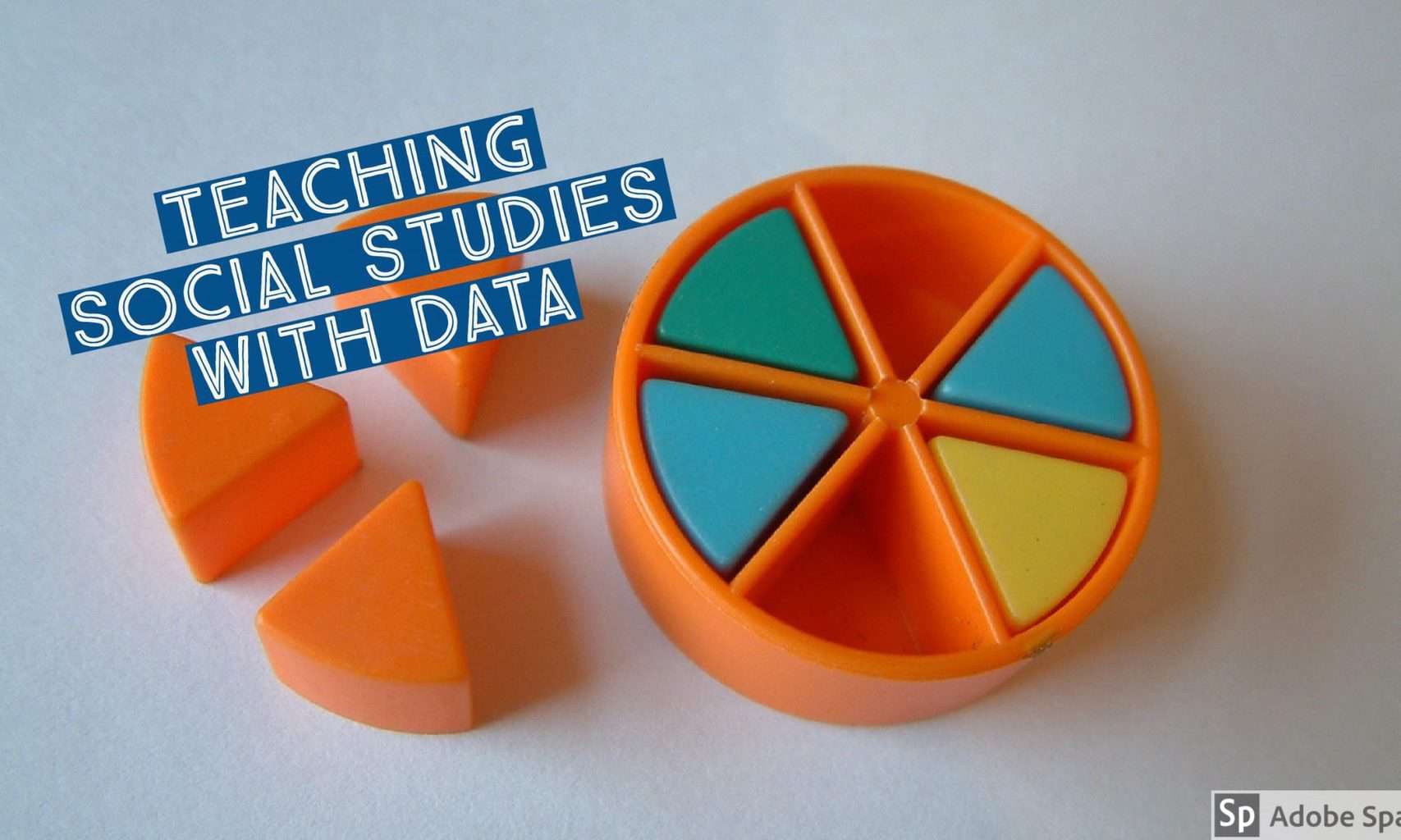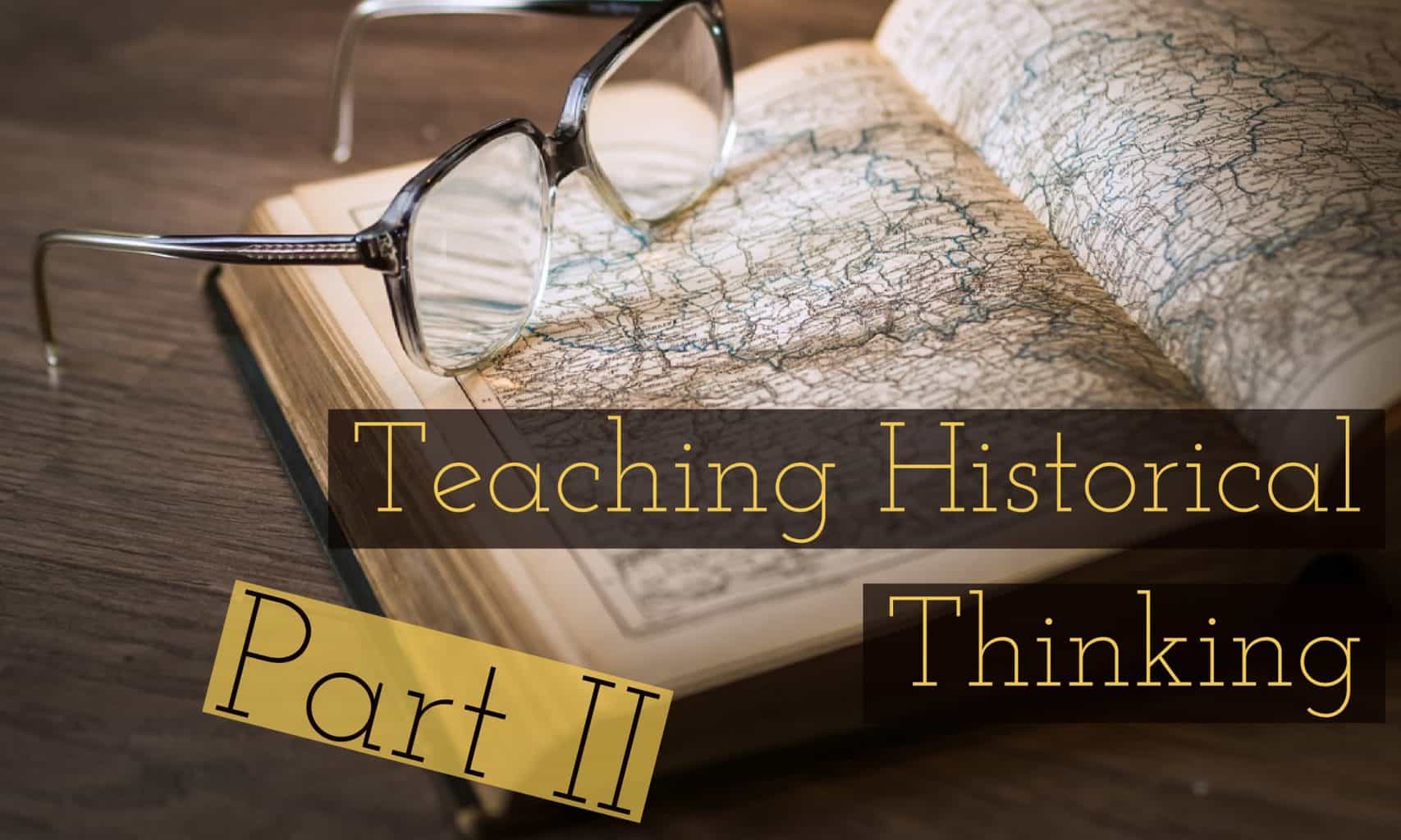I admit to being guilty of dominating classroom discussion as a rookie social studies teacher. “Class, what were three results of the War of 1812? … Anyone? … Anyone??”
After years of facing this type of discussion, students learn that their comments are of provisional value until “approved” by the teacher. Over time, students stop listening to each other and only focus on what the teacher says or validates – “will that be up on a test?” When students are put in small group discussion, they rapidly get off subject. With no teacher to validate their comments, they naturally gravitate to other subjects where peer comments are valued – “what are you doing this weekend?”
How to lead a conversation that builds student understanding
Today’s class will explore strategies and resources for taking the teacher out of the role of information gatekeeper and encouraging productive student-centered dialogue.
- Quick student discussion ideas at Toolkit: Student-Centered Prompts
- Two great collections of discussion tools Teachers Toolkit | Strategies – Ore Ed Network
- Most versatile discussion technique is a Fishbowl. Here’s a pdf explanation.
- How to run a Socratic Seminar: Strategies for Socratic Questioning
In class we will explore the Structured Academic Controversy (SAC) model. Not all issues can be easily debated as pro / con positions. SAC provides students with a framework for addressing complex issues in a productive manner that builds their skills in reading, analyzing, listening, and discussion. It shifts the goal from “winning” the argument to active listening to opposing viewpoints and distilling areas of agreement. If time permits we will try an example Was Abraham Lincoln a racist? 251kb PDF
You might consider using the SAC process with my series “Great Debates in American History”
Assignment
Students will develop and deliver a 30 min lesson in class.
- This lesson should be delivered as if we were your class.
- Your peers will serve as participant observers noting lesson content, nature of the student task, lesson delivery and student workflow.
- You should post your lesson on our site (due when you deliver to class).
- Feel free to design a flipped lesson in advance and let the class know of your plans and required viewing.
- If you have a significant amount of reading required, send it to us in advance.
- After your delivery of the lesson go back and edit your post with synopsis of what you learned from our class feedback.
Image credit: Adobe Spark