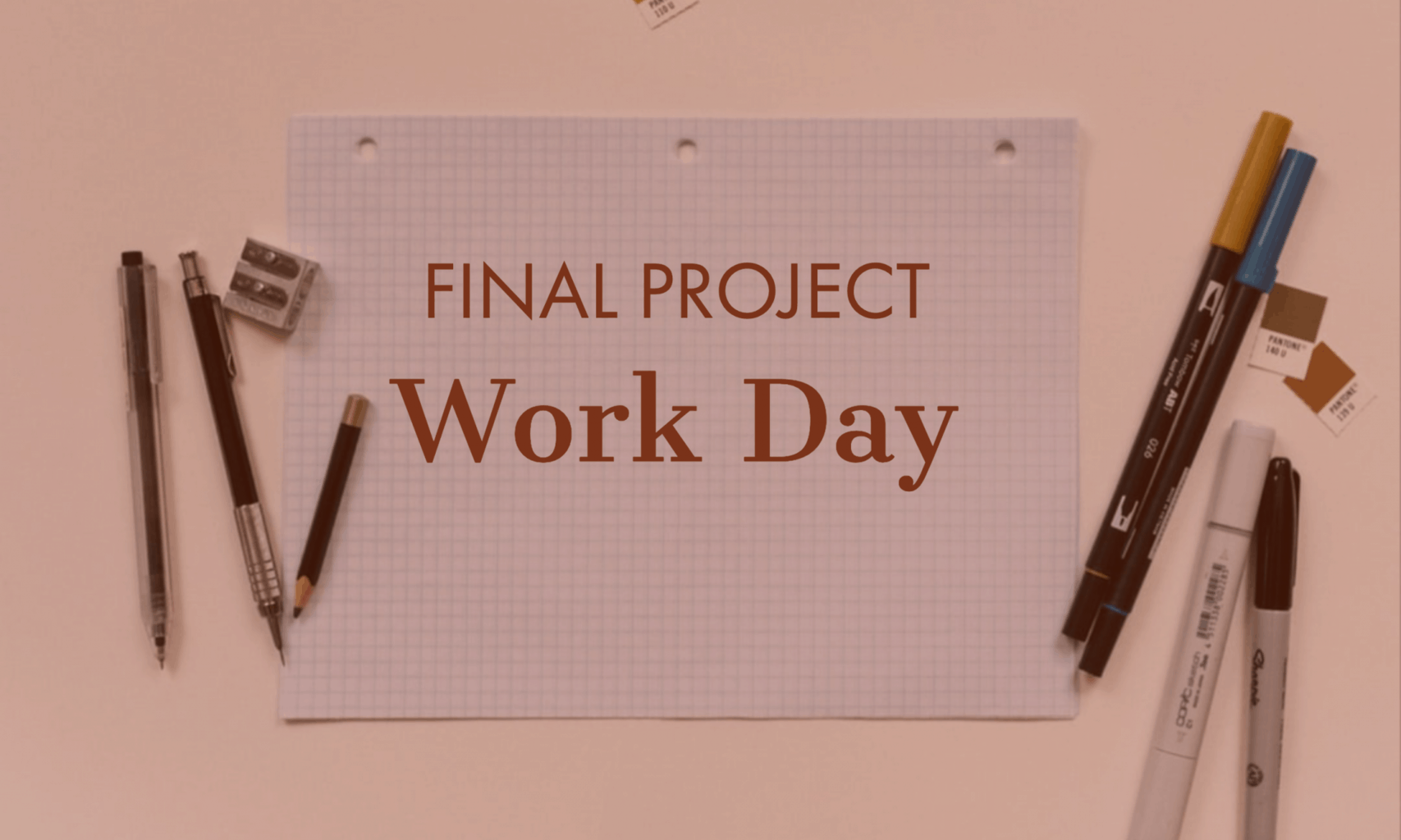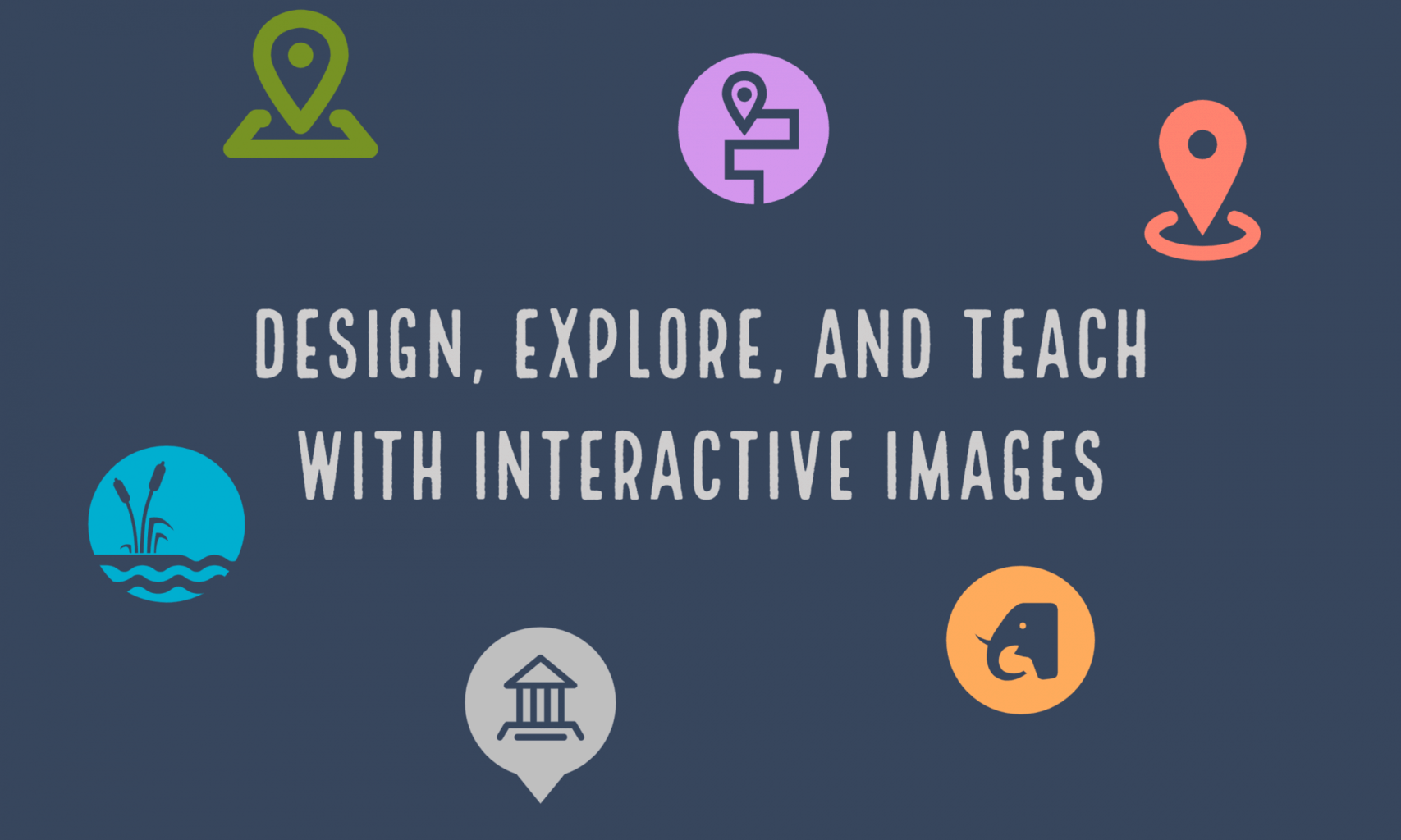We will share our final projects with one another in short sessions. Good chance for peer review and feedback.
Assignment 11 Your portfolio introduction/Course reflection
Final Project Posts 19-A11
When someone clicks on your author tag, they will see all of your posts in reverse chronological order. Think of this post as the introduction to your work.
Be sure to give it a good title and featured image. You might want to think “big picture” here.
This will introduce your work to the world.
Possible prompts:
- highlight your final project
- also showcase other work you did that you are proud of (could link to specific pages)
- your progress – what you thought of the work you did
- your approach to teaching / learning history
END OF SEMESTER CHECKLIST
- Complete course assessment at SmartEvals
- All blog posts completed – see list here.
(You should have completed 11 posts – includes your final project and final reflection ) - Create a PDF version your final project blog post and upload to TaskStream for final assessment.